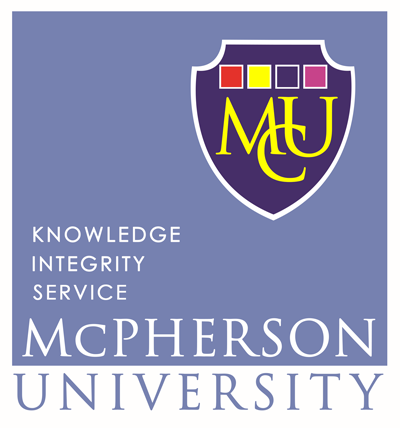McU PORTAL Message
McU PORTAL Message
Record saved successfully
McU PORTAL Message
Record updated successfully
McU PORTAL Message
Unknown error occured! Please contact the administrator
McU PORTAL Message
McU PORTAL Message
Registration Number not found.
McU PORTAL Message
REGISTRATION PROCEDURE (PLEASE READ FIRST)
How do i Login and complete my registration?
[Fresh Student]
- Login with your APPLICATION Number as Username and your SURNAME (IN UPPERCASE/CAPITAL LETTERS) as password
- If Login not successful, go back to ADMISSION PORTAL INFORMATION to check whether your ACCEPTANCE FEE payment was successful. if successful, please Click on your Admission Letter again to move your details to Student Portal. If the issue persist, please visit ICT for further assistance
- After successful login, supply a unique and functional email address and phonenumber and change your default password
- GOTO Payments and pay your COMPULSORY FEES, ACCOMODATION FEE AND SCHOOL FEE
- After Successful payment of your School Fee, goto Biodata Section to Complete your personal information and all related information
- Your Academic Information will be screened and if successful, you will be notified on your Dashboard
- Once you are notified, your matric number will be generated automatically and be displayed on your Dashboard. PLEASE NOTE THAT AT THIS POINT:Your Username will be automatically REPLACED with your MATRIC NUMBER WHILE your Password remain unchanged.
- You are expected to Login with your MATRIC NUMBER as Username on your next Login
- In case you forgot your password, click on the forgot password link and supply your APPLICATION NUMBER OR Matric Number, your Registered Email address and Phone Number and your new password and click on send to reset your password and send to your registered Phone Number and Email Address
- Acknowledgement Slip (Bio-Data Form)
- McU Admission Slip
- O level Result
- Jamb Result Slip showing McPherson University as first choice (Change if not McPherson University then reprint)
- Jamb Admission Letter (the institution copy) (Confirm the date of birth)
- Secondary School Testimonial
- Birth Certificate
- Letter of Attestation (Clergy or Imam or Community Leader)
- Proof payment of Fees Payment (Compulsory Fee, Accommodation, School Fees, Tuition Fee)
- Medical Certificate or Fitness
- Passport Photograph (8 copies)
Requirements for documentation
-
Five copies each of the following documents excluding passport photograph:
[Returning Student]
-
NB:Your Username has been REPLACED with your MATRIC NUMBER OR YOUR UTME NUMBER WHILE your Password remain unchanged.
- Login with your Matric Number OR UTME Registration Number as Username and your previous password as password
- After successful login, supply a unique functional email address and phonenumber and change your password if you dont have before
- In case you forgot your password, click on the forgot password link and supply your Matric Number, your Registered Email address and Phone Number and your new password and click on send to reset your password and send to your registered Phone Number and Email Address
Student Biodata
- Click on Student Biodata For Fresh Students
- It is compulsory that you fill all the sections accordingly. Under the Upload section, you will be required to upload the scanned copy of the following documents:
- Passport(not more than 1 month old), Birth Certificate, Certificate of Local Goverment of Origin, Court Affitdavit, Attestation Letter, Jamb Admission Letter, Olevel Result(s), NCE/ND/HND if Direct Entry
- click on "Finalize and Preview Biodata Registration" under the Finalize section
- After clicking on Finalize, print your biodata and proceed to your screening officer with all your credentials that you have supplied TO BE SCREENED and if your screening is passed, your MATRIC NUMBER will be generated and you will be notified on your Dashboard
- Please Note: You will not be able to generate MATRIC NUMBER if you fail to complete these sections appropriately and pass the online screening
- Incase you do not pass the online screening , please go to the Admission Officer for further assistance.
- If you have filled the biodata before, go to Step 3
- If you have not filled the biodata before, It is compulsory that you fill all the sections accordingly where necessary. Under the Upload section, you will be required to upload the scanned copy of the following documents
- Passport(not more than 1 month old), Birth Certificate, Certificate of Local Goverment of Origin, Court Affitdavit, Attestation Letter, Jamb Admission Letter, Olevel Result(s), NCE/ND/HND if Direct Entry
- click on "Finalize and Preview Biodata Registration" under the Finalize section
- After clicking on Finalize, you will be allowed to generate school fee invoice and make payment at the bank
- Please Note: You will not be able to generate school invoice and make payment at the bank if you fail to complete these sections appropriately.
How do i make payment especially for my school fee?
Please Read this important information
All forms of payment including school fee are now available in your profile and payable ONLINE via REMITA PLATFORM ONLYFollow the steps below to make your payment ONLINE
- Click on Payment
- Your payment due will appear as Debit under Student Ledger Section. Please note that this section will maintain all your compulsory due payments and the payment you actually make throughout your stay in the University.
- To make any payment, you have to select the payment, the level and academic session you are paying for and installment payment.
- Click on View Invoice to preview the breakdown of the payment settings selected previous.
- Click on make payment via CARD NOW, you will be presented the REMITA PAYMENT GATEWAY to conclude your payment procedure.
- ONCE your payment is successful, goto Receipt Tab/Section and print your official Receipt
- PLEASE NOTE: You can view/retry failed transaction(s) by clicking on Unsuccessful transactions, select the payment type and click on View to list all unsuccessful transaction(s) and click on the Retry Icon on the left hand side against the said transaction
- Click on Course Registration
- To be eligible for course registration, you must have paid and confirmed your SCHOOL FEE ONLINE VIA CARD ONLY
- Your courses will be displayed for you to select appropriately, submit , print and present at your department for approval
Activation Message
Not activated, pls check back later
IMPORTANT NOTICE
Registration on the portal is not yet opened because of some rountine maintenance going on the portal. New date for the commencement of registration on the portal will be communicated to both freshers and returning students soonest. Please bear with us.
- Management.
APPLICATION REGISTRATION PROCEDURE